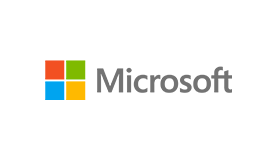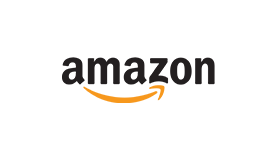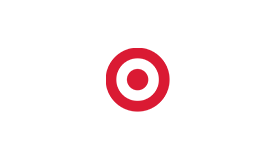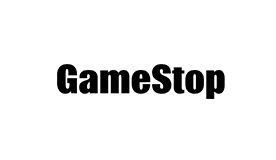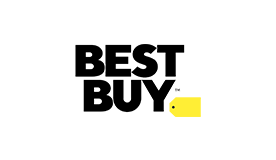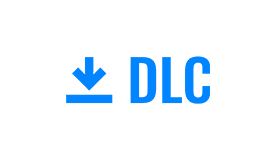Customizing Your World of Outlaws: Dirt Racing Driving and AI Experience

Whether you’re experiencing the World of Outlaws for the very first time or if dirt racing is in your blood, World of Outlaws: Dirt Racing has the tools for you to customize your racing experience in all aspects. From how your car reacts on its own to the skill and movements of the AI cars around you, there are all sorts of ways for you to tailor the game to your skill sets and preferences!
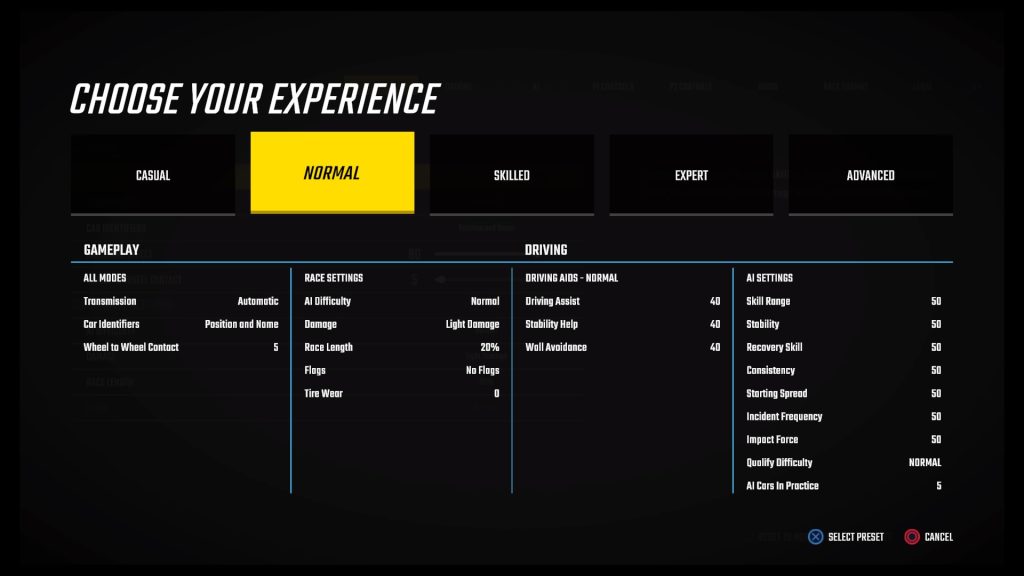
Your Driving Experience
The first time you launch World of Outlaws: Dirt Racing, you’ll be offered five different preset levels of Experience to choose from: Casual, Normal, Skilled, Expert, and Advanced. These five levels determine how fast the AI cars will be, as well as the assists that will be applied to your car. You can change these later in the Options menu, and even break them down into more custom parameters, but these are the default options:
- Casual: Best for newcomers. AI Difficulty is set to Easy, all Driving Aids (Driving Assist, Stability Help, and Wall Avoidance) are set to 100, wheel to wheel contact doesn’t affect your car, and some of the advanced AI settings are set to extremes to deliver an incredibly friendly user experience. Races are set to 10% of their real-world lengths with no damage or flags.
- Normal: The default experience. AI Difficulty bumps up to Normal, Driving Aids are dropped to 40%, races are extended to 20%, cars can take light damage and receive slight effects from wheel to wheel contact, and the AI settings are more normalized.
- Skilled: More experienced players will receive a greater challenge here. Besides AI Difficulty jumping to Hard, races extend to 30% length with the introduction of relaxed yellow flags (multiple cars involved). Only a small amount of Stability Help remains available in the Driving Aids section, and wheel to wheel contact continues to have more of an effect.
- Expert: No safety nets here! Your last remaining Stability Help is removed, yellow flags will start to fly for single-car accidents, cars can take full damage, get more unsettled from wheel to wheel contact, and with AI Difficulty set to Expert, it’ll be your toughest challenge yet.
- Advanced: Takes Expert a step further by adding the Legend level of AI Difficulty and another slight boost to the effects of wheel to wheel contact.
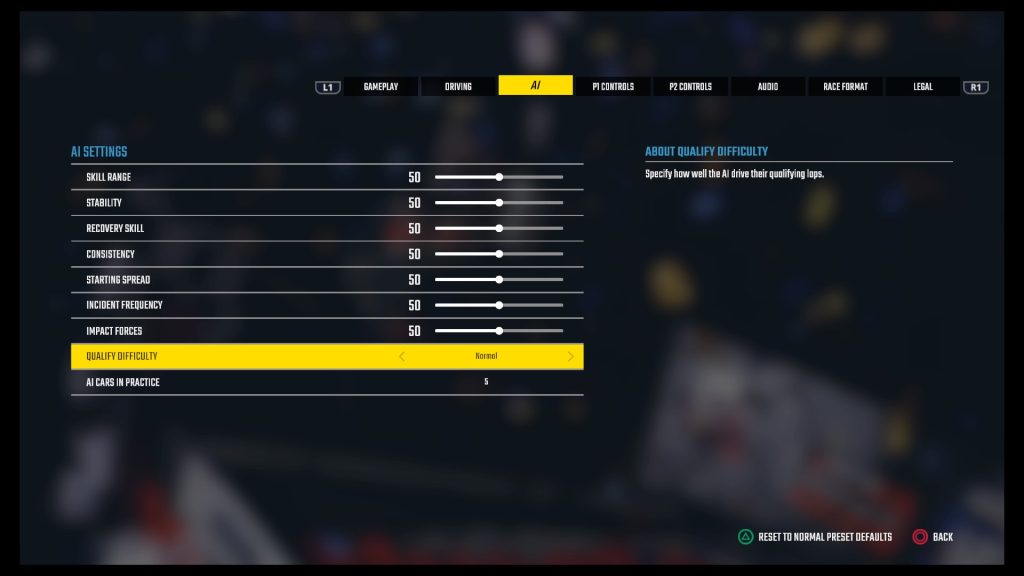
Adjusting the AI
Want to have more of a hand in the AI’s on-track behavior? From the main menu, go to Options and scroll over to AI. There are nine parameters for you to adjust to further customize your gameplay. On all Experience types but Casual, all 0-100 sliders are set to 50 by default.
- Skill Range: This determines the spread between the fastest and slowest AI cars. The difference gets greater the higher the number is. (Most important: this is not a setting of how good the AI is as a whole! That’s determined by your Experience level.)
- Stability: This determines how stable the AI cars are after contact. The higher the number, the more aggressively you can drive without having to worry about the AI cars spinning or crashing.
- Recovery Skill: This determines how well the AI can recover from contact with other cars. The higher the number, the less you need to worry about AI cars getting into accidents.
- Consistency: This determines how well AI can maintain their optimal pace throughout the course of a race. The higher the number, the more frequently the AI will stay on optimal pace throughout an entire race.
- Starting Spread: This determines how far apart cars are from one another on the start. The higher the number, the more room you’ll have to move coming to the green flag.
- Incident Frequency: This determines how often AI cars get into incidents of their own. The higher the number, the more likely you are to see other cars wreck without your involvement.
- Impact Forces: This determines how much AI contact affects your car. The higher the number, the more unsettled you get!
- Qualify Difficulty: This determines how well the AI runs its qualifying laps, and can be set to Easy, Normal, or Hard depending on how much of a challenge you’d like in qualifying. This is set to Normal as default in all Experience types.
- AI Cars in Practice: Choose whether you’d like to share the track with anywhere between 0 and 10 cars in practice. This is set to 5 as default in all Experience types.

More Customization
Also available under the Options menu, under the Gameplay and Driving tabs, are options to adjust the default Experience settings further. For example, if you like where the AI is at, but want to run with fewer driving aids—or vice versa—this is where you’ll need to go!
Besides changing your Experience setting, Gameplay lets you adjust the intensity of the visual car shake effect, as well as how much wheel to wheel contact affects you. You can also adjust the AI Difficulty for Quick Race, choosing between the five preset levels or Custom (set between 85-105) to determine what Medals you can unlock in those races. It’s also where you can set race lengths, damage effects, and if you’d like to have yellow flags.
Driving lets you choose between the four Driving Aids presets, or scroll over to Custom to manage each parameter individually. Some online lobbies require all Driving Aids to be set to 0; if you find yourself looking to join one of these races, this is where you’ll adjust that setting.